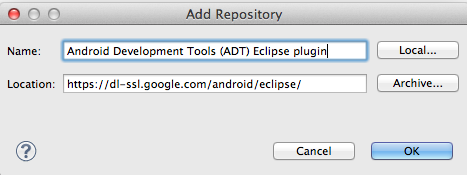How to install Android Development Tools ADT Plugin in Eclipse IDE for Mobile Application Development
ADT "Android Development Tools" is a plugin for Eclipse IDE to provide a powerful, effective, easy to use integrated environment for Android mobile applications development. ADT enhances the Eclipse IDE capabilities to quickly set up new android projects, Android Application User Interface, addition of package on the Android Framework API, testing and debugging of mobile application using Android SDK Tools. You can do much more with ADT.
Because Android Development Tools (ADT) is a plugin for the Eclipse IDE, you must first install Eclipse before installing Android Development Tools. If you have not already installed Eclipse IDE, click below link for installation of Eclipse IDE
Follow below mentioned steps for installation of ADT plugin in Eclipse.
1- Start Eclipse IDE and select "Install New Software" from the Eclipse Help menu to start Update Manager.
Step by Step ADT Installation Procedure
Because Android Development Tools (ADT) is a plugin for the Eclipse IDE, you must first install Eclipse before installing Android Development Tools. If you have not already installed Eclipse IDE, click below link for installation of Eclipse IDE
How to download and install Eclipse IDE for Java and Java 2 EE Application development
1- Start Eclipse IDE and select "Install New Software" from the Eclipse Help menu to start Update Manager.
2- In the next step, Click on Add button. A new dialog window will be open, enter a repository name for the Name and below mentioned URL in location Location:
https://dl-ssl.google.com/android/eclipse/
Click OK.
3- In the Available Software dialog, select the checkbox of ADT Developer Tools and click Next.
4- In the next step, you will see a list of the tools for downloading. just Click Next for nex step.
5- Here is License agreements, Read and accept it, then click Finish for installation.
If you get a security warning message about authenticity or validity of the software, click OK.
After installation complete, restart the Eclipse IDE for setting up all features of Android development tool.
After restarting of Eclipse IDE, you must specify the location of Android SDK directory:
After restarting of Eclipse IDE, you must specify the location of Android SDK directory:
- In the "Welcome to Android Development" window that appears, select Use existing SDKs.
- Browse and select the location of the Android SDK directory you recently downloaded and unpacked.
- Click Next.
How to install Android Development Tools ADT Plugin in Eclipse IDE for Mobile Application Development
 Reviewed by Anonymous J
on
22:27:00
Rating:
Reviewed by Anonymous J
on
22:27:00
Rating:
 Reviewed by Anonymous J
on
22:27:00
Rating:
Reviewed by Anonymous J
on
22:27:00
Rating: